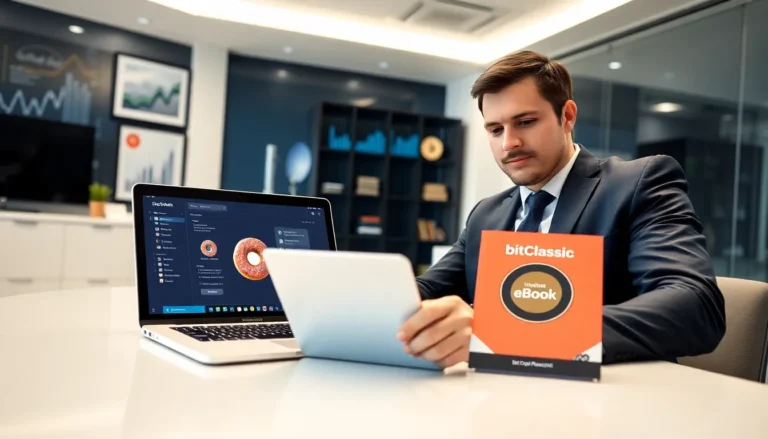Table of Contents
TogglePicture this: you’re all set for an epic gaming session on your shiny new PlayStation 5, snacks at the ready, but then—bam! No internet connection. It’s like inviting friends over for a party only to realize you forgot to buy the snacks. Frustrating, right?
Common Issues with PlayStation 5 Internet Connectivity
Experiencing internet connection issues with a PlayStation 5 can stem from various factors. Understanding these can lead to quicker resolutions.
Network Configuration Problems
Incorrect network settings often disrupt connectivity. A user may improperly enter Wi-Fi passwords, causing failed login attempts. Checking router settings proves essential; overly strict firewall settings can block connection. Users should also confirm their console’s network configuration aligns with their internet service. Outdated firmware versions in either the router or console often lead to connectivity problems. Additionally, interference from other devices on the same network may diminish performance. Ensuring optimal settings and environment can significantly enhance connection stability.
Hardware Malfunctions
Hardware issues can lead to frustrating connectivity problems. A damaged Wi-Fi antenna inside the PlayStation 5 may stem from manufacturing defects or physical damage. Network ports may also suffer from wear and tear, causing unreliable connections. Overheating can lead to unexpected failures, which sometimes manifests as internet connectivity loss. Examining cable connections helps; faulty Ethernet cables or loose connections may disrupt online play. Users should consider consulting with professionals for hardware-related issues if troubleshooting fails. Prioritizing hardware checks can prevent persistent connectivity disturbances.
Troubleshooting Steps
To restore connectivity on a PlayStation 5, follow these concise troubleshooting steps. Addressing common issues can enhance the gaming experience.
Restarting Your PlayStation 5
Restarting the console often resolves minor connectivity glitches. Power off the PlayStation 5 completely and unplug it from the power source. Wait for at least one minute before plugging it back in and powering it on. This process clears temporary settings and refreshes the network connection. Try reconnecting to Wi-Fi after completing the restart. Running a basic restart can fix many transient issues that prevent internet access.
Checking Your Internet Connection
Confirming the stability of the internet connection is essential. Check whether other devices can connect to the same Wi-Fi network successfully. Use a smartphone, tablet, or computer to ensure that the internet is active. Testing the connection speed can also help identify issues. If speeds are significantly lower than expected, resetting the router or modem can restore functionality. Reviewing the router settings for restrictions or parental controls may reveal potential barriers to connectivity.
Advanced Solutions
Addressing connectivity issues on a PlayStation 5 sometimes requires more in-depth methods. Exploring system software and DNS settings can greatly enhance internet connection reliability.
Updating System Software
Keeping system software updated ensures optimal performance and security. Check for updates by navigating to Settings, then System Software, and selecting System Software Update and Settings. Update notifications appear frequently. Ignoring them can lead to compatibility issues with network services. If the console isn’t connected to the internet, use a USB drive with an updated file downloaded from the official PlayStation website. Installing updates regularly prevents bugs from affecting the connection.
DNS Settings Adjustment
Adjusting DNS settings can improve internet connectivity. Access the settings by going to Settings, then Network, and selecting Set Up Internet Connection. Choose the network and select Advanced Settings for further options. Switching to a public DNS, such as Google DNS (8.8.8.8 and 8.8.4.4) or Cloudflare DNS (1.1.1.1), often enhances connection speed and reliability. Save the changes and test the connection again to ensure improvements. DNS adjustments can resolve slow or inconsistent connections effectively.
When to Seek Professional Help
Persistent connectivity issues with a PlayStation 5 may require expert guidance. Delayed fixes from basic troubleshooting steps, like restarting the console or resetting the router, signal a deeper problem. Signs of hardware damage, such as a cracked casing or loose ports, indicate that repairs might be necessary.
Intermittent disconnects that happen regardless of network adjustments suggest that the console might need professional attention. In addition, if system software updates fail to install despite following guidelines, it’s time to consult a specialist. Continuous overheating during gameplay points to potential internal issues, necessitating a closer inspection.
If the device consistently struggles to recognize the Wi-Fi network, or if the Wi-Fi antenna shows signs of malfunction, reaching out to a technician is advisable. Consulting with a qualified repair service can provide solutions that address complex connectivity problems effectively.
In cases where network configurations appear correct but connectivity issues remain, professional diagnostics can pinpoint hidden complications. Engaging with support services ensures that potential hardware failures receive prompt resolution. Ultimately, seeking help from an expert minimizes downtime and maximizes gaming enjoyment.
Conclusion
Experiencing connectivity issues on a PlayStation 5 can be frustrating but understanding the potential causes and solutions can make a significant difference. By following the troubleshooting steps outlined in the article users can often restore their connection and get back to gaming without delay. Keeping the system updated and exploring advanced settings can further enhance online performance.
If problems persist despite these efforts seeking professional assistance may be necessary to address underlying hardware issues. Taking proactive steps ensures a smoother gaming experience and minimizes downtime. With the right approach players can enjoy uninterrupted gaming sessions on their PlayStation 5.